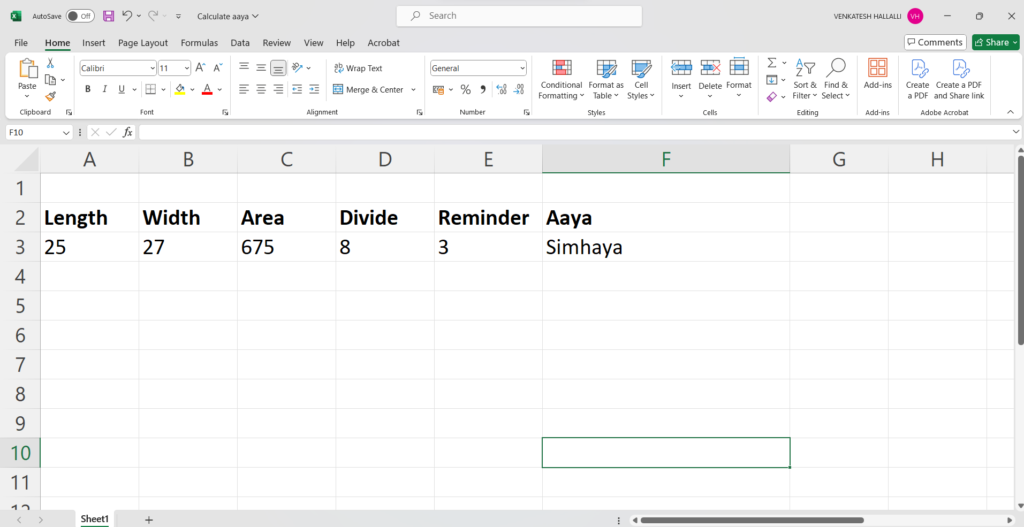
How to Calculate Aaya Using Excel Sheet. In Excel, using a formula makes it easier to calculate the Aaya in a single step, stopping the need for a calculator.
Table of Contents
Step1. How to Calculate Aaya Using Excel Sheet: Calculate Area
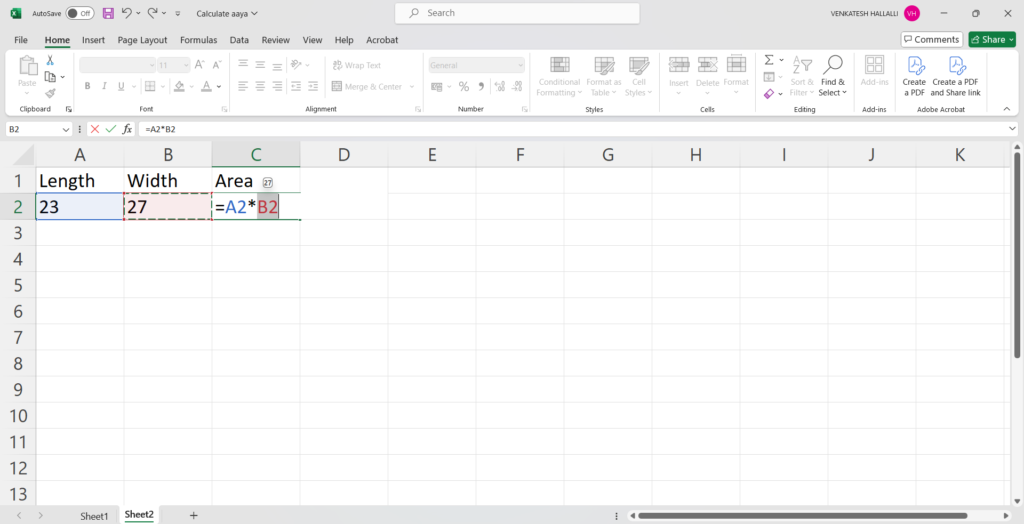
In the first column, specify the length of the building (e.g., if the building’s length is 23′). In the second column, mention the width of the building (e.g., if the width is 27′). In the third column, calculate the area by entering the formula =First_Row * Second_Row (e.g., 23′ × 27′ = 621).
Step2. How to Calculate Aaya Using Excel Sheet: Divide By Eight
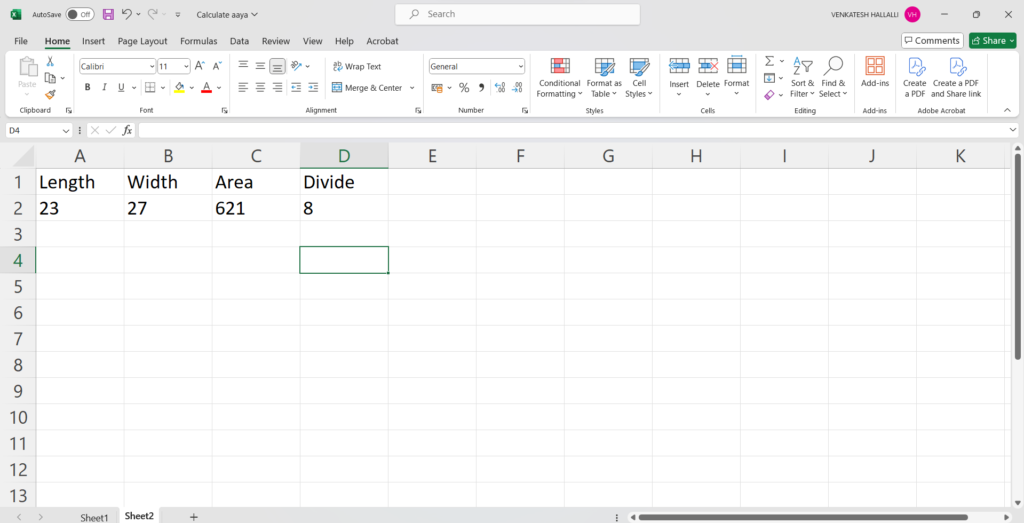
In this step, The Next column needs to be mentioned as a heading Divide and Place 8
Step3. Calculate Reminder
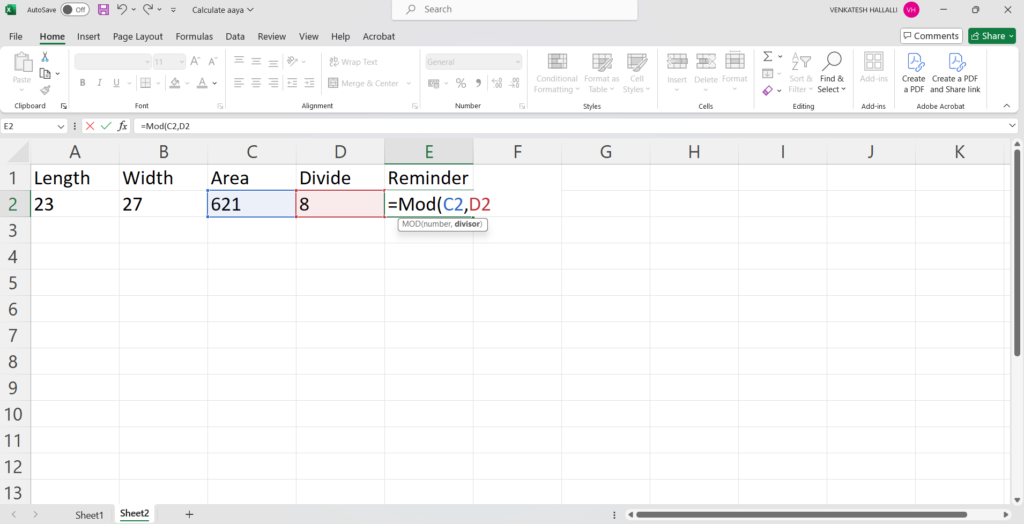
In this step, calculate the remainder when the area is divided by 8. In the “Remainder” section, use the formula =MOD(Number, Divisor). Select MOD(Area, Divide) as the formula. For example, if the area is 621 and the divisor is 8, the remainder will be 5.
Step4. Find Aaya

In the next column need to mention the formula =IF(E3=1,”Dwajaya”,IF(E3=2,”Dromaya“,IF(E3=3,”Simhaya”,IF(E3=4,”Sunakaya”,IF(E3=5,”Vrushabaya”,IF(E3=6,”Karayashaya”,IF(E3=7,”Gajashaya”,IF(E3=8,”Vayasaya”,IF(E3=0,Kak)))))))))
If The remainder is 1 then it is Dwajaya, If The remainder is 2 then it is Dromaya, If The remainder is 3 then it is Simhaya, The remainder is 4 then it is Sunakaya, The remainder is 5 then it is Vrushabaya, If The remainder is 6 then it is Karayashaya, If The remainder is 7 then it is Gajashaya, If The remainder is 8 then it is Vayasaya,
The Excel Sheet Calculate Aaya
I have attached an Excel file that contains a detailed explanation of the complete formula for calculating Aaya. Please review it to understand the step-by-step process used in the calculation.
FAQ
1. Which Aaya is best for residential home construction?
Ans. Dwajaya(1), Vrushabaya(5), and, Gajaya(7) are the best aaya used for the construction of residential buildings.

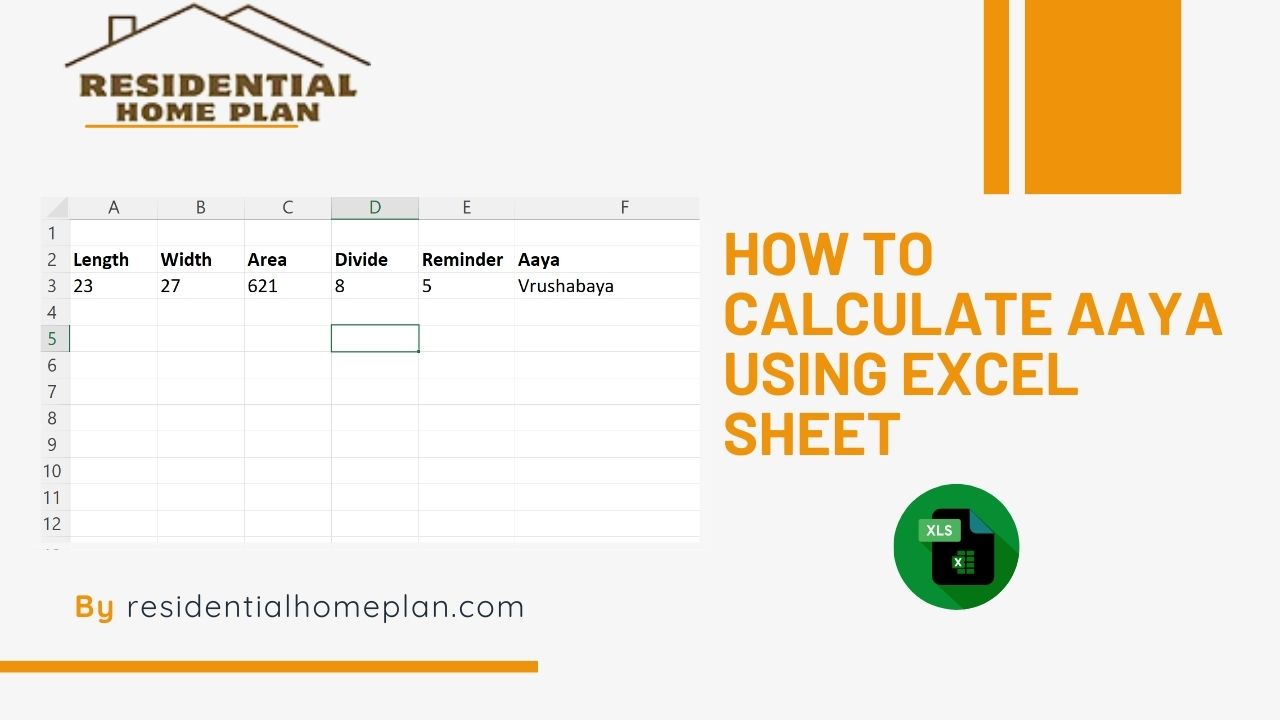
6 thoughts on “How to Calculate Aaya Using Excel Sheet Formula”